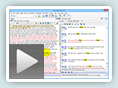In its default configuration, the SwordSearcher Bible panel shows text in a columnar format along with a “study margin” for fast access to verse-based material within the chapter.
Sometimes you will want to quiet things down a bit. For example, during devotional reading it can be advantageous to switch off the margin area to devote more visual space to the Bible text, or change to paragraph format for a different reading flow.
There are two helpful toolbar icons in the Bible panel that can be used to change the display format with one click. There is a button for margin toggle and one for paragraph mode toggle, as you can see in this screen shot:
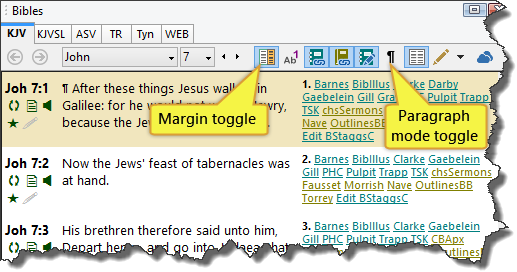
Clicking the margin toggle button switches the margin area off and on.
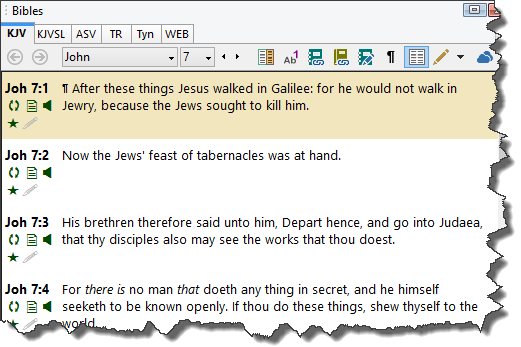
And the paragraph mode toggle button changes the display format between column and paragraph:
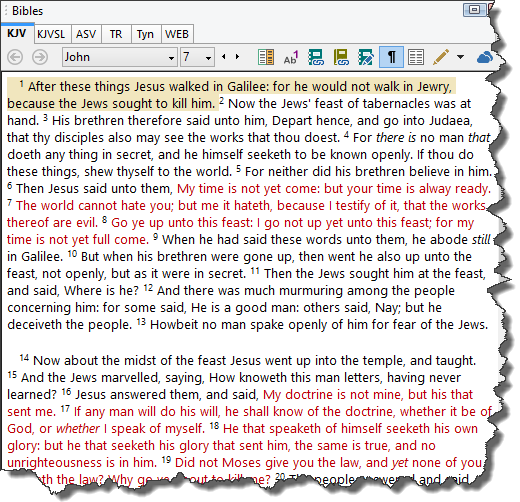
(In paragraph mode, the Bible margin is always hidden.)
Column-verse display has been the standard format in Bible publishing for well over 400 years because of the ease of verse lookup and how the format affords study, cross-referencing, and memorization. Paragraph formatting can be a nice change when you want to set aside all of the non-Bible text and focus on the flow or story of the chapter.
And for those looking for something in-between, SwordSearcher offers a special “verse per line in paragraph mode” that can be useful, which looks like this:
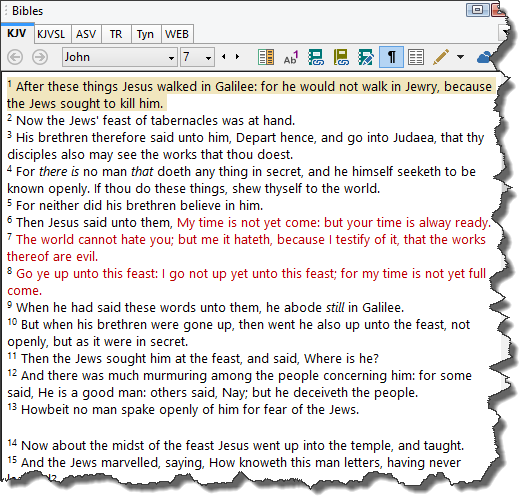
This option is called “Newline every verse in Paragraph Mode” and forces each verse to appear on a new line even in paragraph display mode. This has the effect of turning Paragraph Mode into an ultra-lightweight text mode hiding the verse widgets and Bible margin while maintaining a column format for the Scripture content. (This option was added in version 7.1.)
To enable this type of paragraph mode, go to File, Preferences and Settings, and select it on the Text Display Options tab:
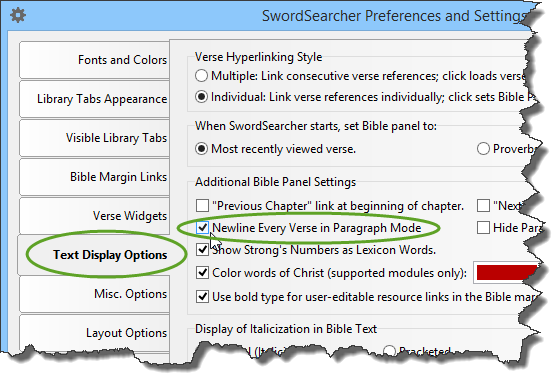
There is a companion video for this blog post here.