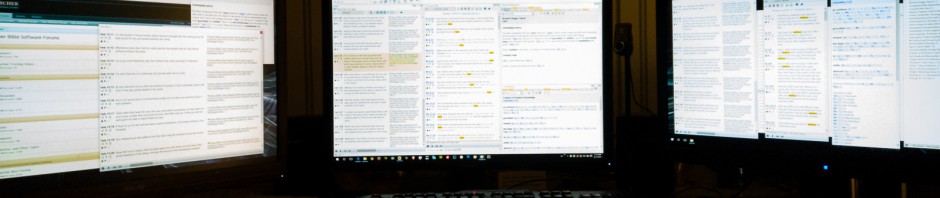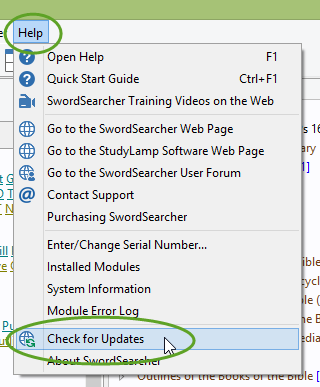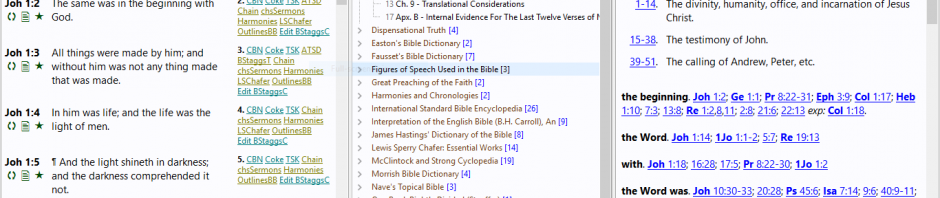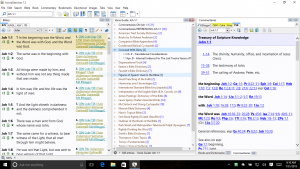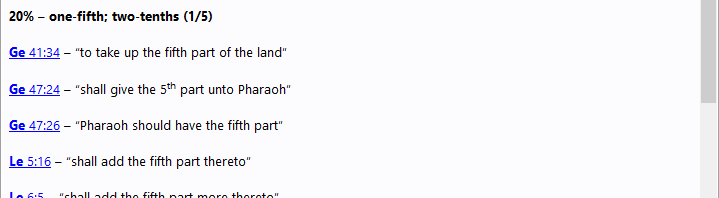I am often asked how SwordSearcher can be used with multiple monitors. The most common question is whether or not the individual panels can be moved to separate monitors.
Yes!
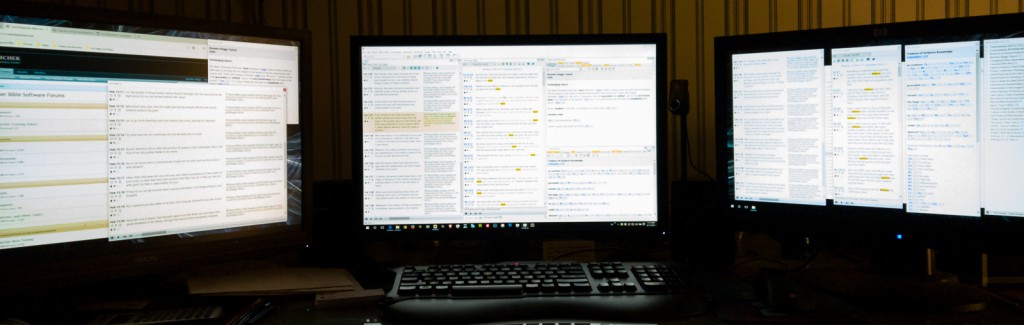
SwordSearcher’s layout system is very powerful and highly configurable.
The secret is to enable layout customization on the View menu (or on the layout toolbar drop-down menu). Doing that will put your SwordSearcher layout into a true power-user mode, where you can move the panels around your screen, change where they are docked, and even put panels on different monitors. Then, you can use the save layout function to save your new layout to make it easy to go right back to it any time.
The Customizing the Layout Video demonstrates the details. Take a look!
If you are really adventurous, you may want to experiment with an advanced feature called “auto hide,” which will slide panels off to the edge when you are not using them. It’s disabled by default, and I only recommend this for advanced users. You can read how to use it in the help file here. Have fun!