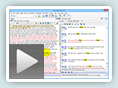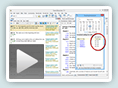Here’s a somewhat obscure but interesting and often useful feature of SwordSearcher.
The Passage Analysis feature (added in version 7.1) gives you lots of details about sections of the Bible, such as a book or group of books. (See this detailed video for details.) Information includes a full list of words ranked by frequency of “uniqueness” to the passage, word count, versification metrics (number of chapters, most verses in a chapter, most words in a verse, etc), and more. The Passage Analysis tool is normally opened from the Search menu.
However, what’s not obvious is that the Passage Analysis tool can also be invoked based on a verse list. This option means that you can analyze verses from a search result. (In fact, you can do this with any verse list, including ones loaded from the Scan Text for Verse References tool or from Book and Commentary Panels.)
For example, do a search for the word scripture, and you will get a verse list result like this:
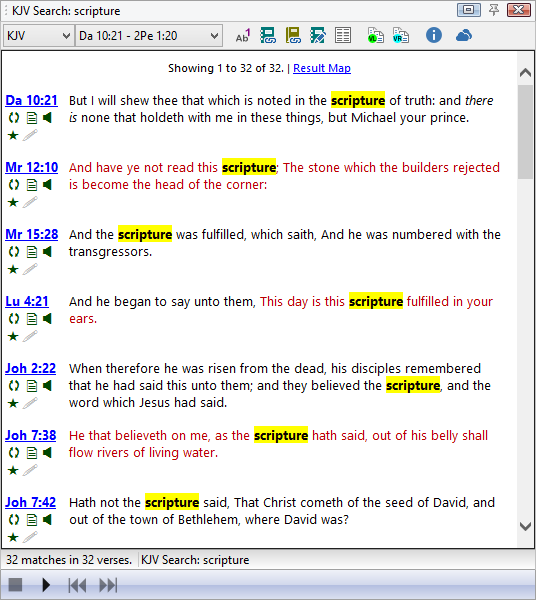
To “analyze” just the verses from this search, right-click in the verse list panel and select “Analyze All Verses” from the “Passage Analysis” menu item:
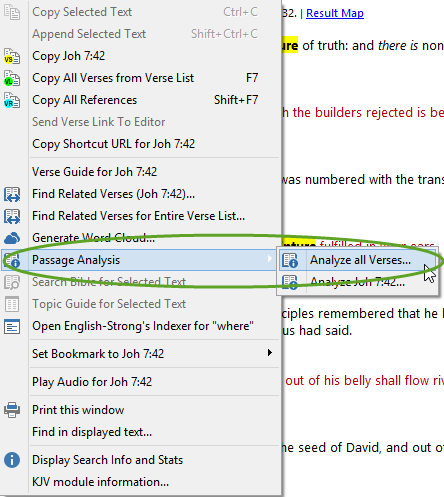
This will open the Passage Analysis tool and analyze all of the verses from the search results. This is what it looks like:
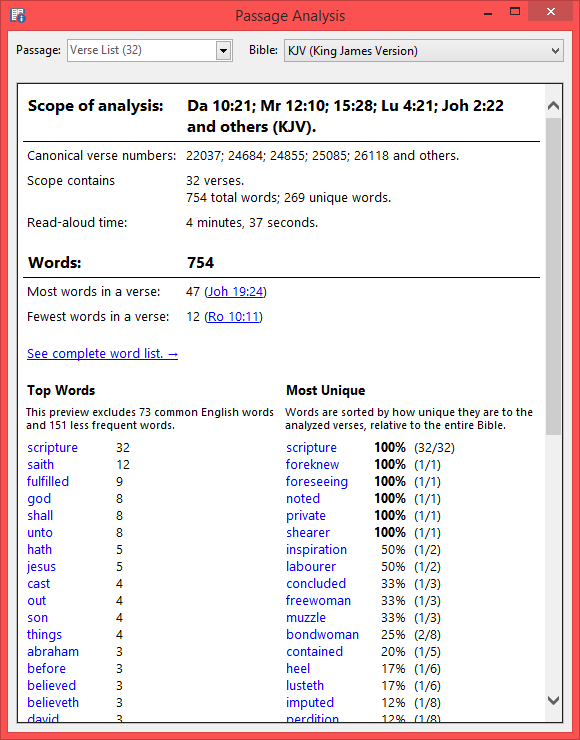
This can be quite interesting. For example, take a look at the “Most Unique” ranked word list. Scripture is the first word in the list, because that’s the word we searched for, so every verse in the Bible appears here. But right below that we can see that the words foreknew, foreseeing, noted, and private only appear in verses that also have the word Scripture. Now this may or may not carry some significance, but the only way to find out is to start studying.
Again, be sure to watch the video demonstrating the use of the Passage Analysis tool to see if this could be useful with any of your own Bible search results!