When you do a Bible search, the results are displayed in a Verse List panel. At the top of the panel is a Match Frequency Bar Graph that helps you quickly survey the use of the words over the whole Bible.

Using this graph you can instantly see where the most and fewest verses are, as well as quickly navigate in the search results.
- The bars are color-coded for sections of the Bible (Law, Gospels, etc).
- Hold the mouse pointer over a bar to see the book name and how many verses matched in that book.
- Click to instantly scroll to the first match from the book.
Just experiment! In no time you’ll see how fast and helpful the bar graph is.
And here are some pro tips:
- The toolbar in the verse list panel has a toggle button for the bar graph:
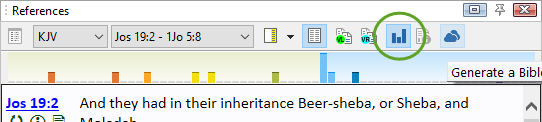
- By default, Bible search results show the bar graph, but you can hide it by clicking the toggle button.
- Other types of verse lists don’t show the bar graph by default. But any verse list actually can display a bar graph, even KJV-TSK reference lists. Just click the toggle button to make it appear.
- There are even more graphs you can view. Click the Info and Search Statistics button
 on the toolbar for more!
on the toolbar for more! - If you decide you don’t like seeing the bar graph by default, you can turn it off in preferences. Go to File, Preferences and Settings, Bible and Verse Panels, Verse List Defaults. It’s the setting called Show Bar Graph.
Not seeing the bar graph? It was added in version 8. Please see the upgrade FAQ to learn about upgrading SwordSearcher.
