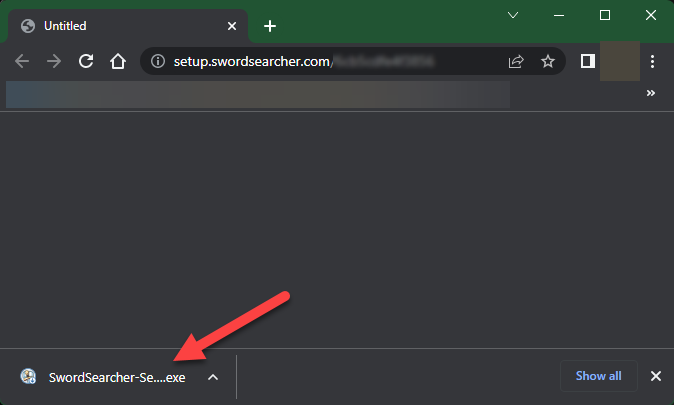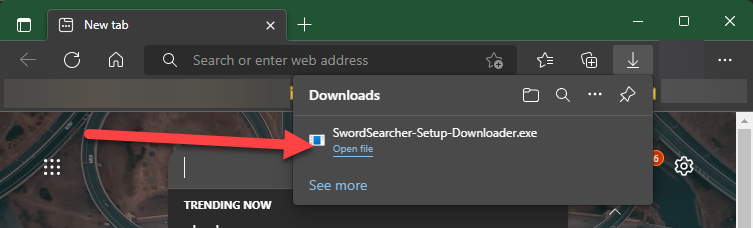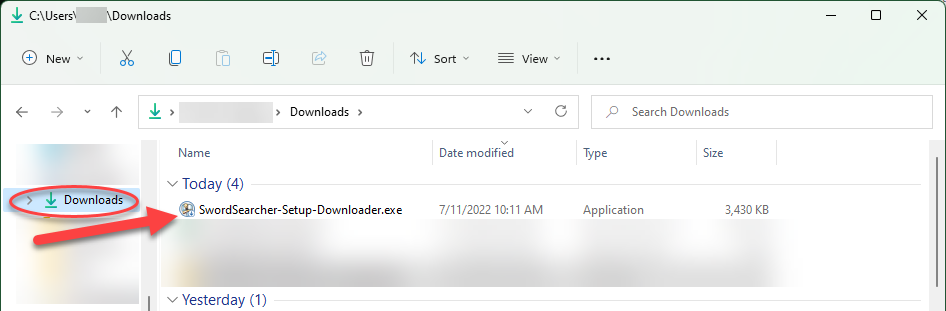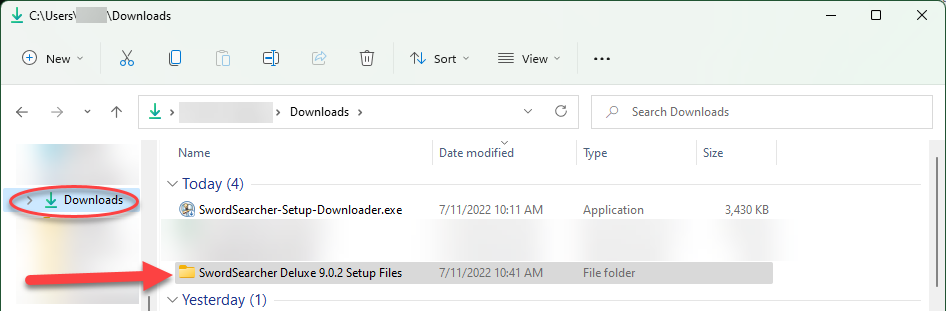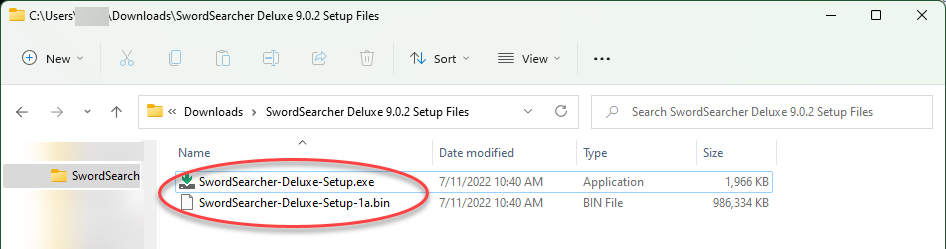Deluxe Edition Installation Troubleshooting
Thank you for purchasing SwordSearcher!
The full version of SwordSearcher is delivered to you with a “setup files downloader” program that will download the complete setup package to your computer and then start the setup process for you.
Normally this process is easy and trouble-free, but in case you have a problem, here are some tips for resolving setup issues.
- I didn't get my download instructions email.
- I clicked the download link in my email but nothing happened.
- Windows blocked setup and sent me to the Microsoft App Store.
- I get an error message about a file not found, or unable to write a file.
- I cannot copy my download authorization code or serial number from the purchase email.
- I need to install SwordSearcher on additional computers or make a backup of the setup files.
- I don’t have Windows.
- I am having some other setup problem.
- I don’t see some items in the full version library.
- Can I skip downloading the full version?
- I have installed SwordSearcher but I am having a problem using it.
I didn’t get my download instructions email.
Please check your spam or promotions folder. It is not uncommon for email services to incorrectly categorize the download instructions email. It is a separate email from your receipt sent at the same time.
I clicked the download link in my email but nothing happened.
Most likely, your browser downloaded the file, but it was not clear what was happening.
Usually, you just need to start the file from the downloads listed on the bottom of your browser window as in this image:
Some browsers will show this differently, like Edge here:
Also, you can open your Downloads folder in Windows and look for SwordSearcher-Setup-Downloader and run that.
From there you can proceed with downloading the full setup package by following the instructions in your purchase email.
Windows blocked setup and sent me to the Microsoft App Store.
If this happens, it means your computer is running in “S Mode” which blocks normal software installation and forces you to purchase all your software from Microsoft’s app store. Just switch your computer out of S-Mode to allow SwordSearcher to be installed. This is very easy to do and will only take a moment: read this article from Microsoft’s website on switching out of S Mode.
During installation, I get an error message about a file not found, or unable to write a file, or "temporary file" failure.
This is almost always caused by ultra-aggressive anti-virus software interfering with the setup process. The anti-virus software that comes with Windows does not suffer from this problem, but some third-party anti-malware tools will block access to setup files while the setup program is trying to use them.
Try temporarily disabling any non-Microsoft anti-virus (Norton, McAfee, PC-Matic, Webroot, etc.) to complete the installation. (It is not necessary to disable the Microsoft Windows Defender anti-virus which works perfectly well.) You can restart your third-party anti-virus after installation is complete and run a scan if you want to be confident that the software is safe.
I cannot copy my download authorization code or serial number from the purchase email.
This is probably due to anti-virus software blocking your Windows clipboard. This is a typical problem experienced by users of Webroot Identity Shield. Please see this article for more information or just manually type your code.
I need to install SwordSearcher on additional computers or make a backup of the setup files.
This is permitted if you are installing SwordSearcher on your own computers for your own use. There is no limit, and you are free to use the setup instructions on your laptop, work computer, etc.
Also, your complete setup package is downloaded into your Downloads folder. For example, your Downloads folder in Windows may look like this, with a folder containing the complete setup package. Look for a SwordSearcher Deluxe Setup Files folder in your Downloads folder (it will contain a version number as in this image):
Inside of that folder contains the complete setup package, which can be used without further access to the internet:
You may copy those files to a memory stick or DVD to keep as a backup or to install on your other computers without having to repeat the download process. To start setup from those files, just run the first one, called SwordSearcher-Deluxe-Setup. Keep in mind that your serial number will be required for installation and is for your use only. Please do not share the download files or your serial number with others, as that is a breach of the software license agreement.
I don’t have Windows.
As stated on the order page and during checkout in a warning message, SwordSearcher is Windows PC software and requires a Windows PC. Other operating systems are not supported. If you cannot install SwordSearcher due to incompatibility, please reply to your receipt email within 30 days of your order to let us know, and we will cancel the license and refund the order. You can read the system requirements here. If you are using a Mac, you may be able to use Parallels Desktop to run Windows software on your Mac, but we cannot provide support on operating systems other than Microsoft Windows.
I am having some other setup problem.
Please reply to your receipt email and describe the issue you are having. You’ll get a response promptly, so be sure to check your spam folder or double-check the email address you are sending from if you don’t see a response within a business day. (Replying to the email makes it easier for us to locate your order. You can also directly email support@swordsearcher.com.)
I have installed SwordSearcher using the download instructions, but I don’t see some items in the full version library.
As long as you don’t explicitly choose a limited installation type during setup, you will have the full library. Please watch this video on choosing which library items have visible tabs. (Or, just go to the Tabs menu in SwordSearcher and choose Select Which Tabs to Show.) By default, many of them are not shown on a new installation. This is just to keep the visual clutter down, and you can easily choose which items are visible. You can also watch this video on choosing your Bible margin links.
If you chose a minimal or custom installation and have now changed your mind, you can just run setup again, and be sure to choose the default full setup type when asked. You can start setup again from your Downloads folder under SwordSearcher Deluxe Setup as shown above.
I already downloaded the evaluation version, so can I skip downloading the full version?
No. Even if you input your serial number in the evaluation version, you need to download the full version to get the full library.
I have installed SwordSearcher but I am having a problem using it.
Please go to the support page for further assistance. It is also a good idea to review the free tutorial videos or peruse the manual.